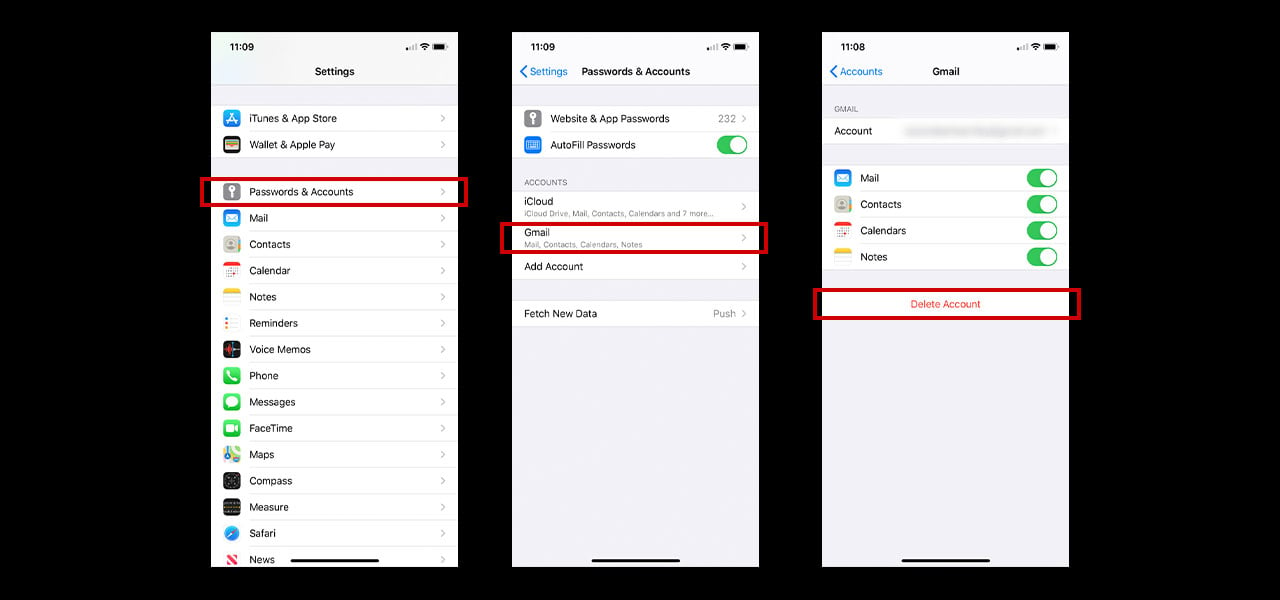
27 Apr Removing your Google account from devices
When removing you Google account from devices, you want to make sure you do it in the most efficient and correct way possible without losing data. Whether you’re looking to pass your phone down to kids, sell it to a friend or trade it in, you’re going to need to remove all your valuable data, but you don’t have to lose it.
Saving down your data
It’s super important that before you remove anything from your phone, you save it properly first. If you don’t save your photos, contacts, files, etc, you’re probably going to lose it when you move phones. Backing up your phone is a whole lot easier than you would have ever thought and actually, a lot of phones will do it automatically. Anyone who’s set up an Android phone will know that you have to first log in through your Google account before you can use the phone. This is where all your data will be accessible.
To make sure your phone is automatically backing up, head into Settings > Advanced > Backup and ensure this option is on. This means that each time you add a new contact, photo or files, it will automatically save to your Google Drive. If you would like to double check that everything is saving, you can check different areas. Head into Google photos and sign in with your Google account if you want to upload your photos elsewhere for extra security. You can do the same through Google Drive for files and Google Contacts for any of your contacts. Once you’ve done all this, you’ll be fine to move on to removing your Google account from devices.
How to remove your Google account from your phone
When you still have your phone, it’s far easier to remove the data. This is why it’s a great idea to follow the below steps and make sure everything has been removed before sending your phone to anyone. Everyone knows that Google security is extremely advanced so you can only imagine trying to do this without the phone!
To remove the account from your phone, simply tap into Settings > Accounts. On some phones, this may show as Users and Accounts instead. Choose the Google account that needs to be removed and tap remove. It’s as simple as that! If you have only one account, you will be asked for the password but this is only for security reasons. If there’s more than one Google account on the device you’re getting rid of, it would be best to remove all accounts on the phone.
Removing your Google account from devices remotely
If you trade in your phone, you’ll get contacted very quickly about the Google account causing issues. This is because engineers cannot get into the phone to ensure everything is in working order. If companies are able to, they will sell your phone on as a refurb rather than recycle it. If your account is still logged in, they aren’t able to get into the phone to make sure it has no faults and will contact you to resolve this. Sometimes, this may result in a lower quote or even cancelation of the trade in.
It’s not the end of the world if you do forget to remove the account and honestly, it’s quite simple to remove the account. All you need to do is log into your Google account on a PC, laptop or tablet and head into ‘My Account’. Here you’ll be able to view Device Activity and Security, showing any device that is logged in to your Google account. To remove this, just tap Review Devices and remove.
If you need any help removing your Google account from devices, you can always give us a call on 0333 900 1144. You are also able to find plenty of YouTube videos that may help you out.

