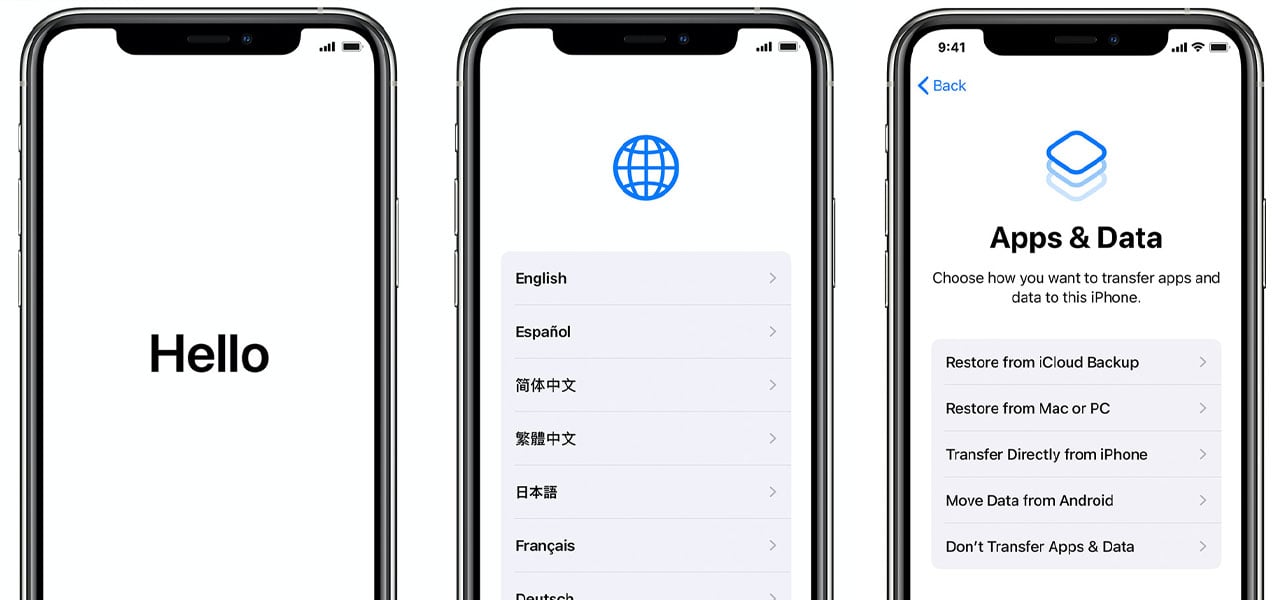
01 Feb How to set up a new iPhone
Knowing how to set up a new iPhone can reduce the stress of getting a new phone so we’re giving you our top tips all in one place! With this helpful guide, you’ll be able to use your new iPhone in a matter of minutes. You’ll find it far easier to set up a new iPhone if you already have one too!
How to turn on an iPhone
Over the years, turning on an iPhone has become so different. We started off with the home buttons, lock buttons and now phones don’t even have home buttons! On the more recent iPhones, the ones without home buttons, you’ll have to hold down the lock button to power it on. Hold this down until the phone vibrates and the Apple logo appears on screen. The phone will power on in a matter of seconds. You can use this method to turn the phone off as well.
On older iPhones, you can turn the phone on with this method however, there is a different method to turn it off. To turn it off, you will need to press and hold the lock button and home button together. The phone will vibrate and the Apple logo will appear on screen.
Using Quick Start
Quick Start has made setting up a new iPhone ten times easier than it has ever been. Using this, all you need to do is scan your old iPhone to set up! You will need iOS 11 or later in order to use this. That does mean that older iPhone’s won’t have this feature. If your iPhone doesn’t have this feature, you will have to select ‘Set Up Manually’. If it does have this feature, you’ll need your old phone.
To use Quick Start, all you need to do is bring the two iPhones near each other. They will automatically connect and you’ll have some instructions appear on screen. These will talk you through how to set up a new iPhone using Quick Start.
How to set up a new iPhone
Once you’ve chosen the language for your new iPhone but can’t use Quick Start, you’ll need to connect to the wifi. This allows your new iPhone to update to the latest operating system so that it works effortlessly. Sometimes, you will need to insert the SIM before doing this.
If your new iPhone supports Face ID, you will be asked to set this up. If you don’t want this feature, just tap ‘Set Up Later’. If you do want to set this up, you’ll need to follow the on screen commands. You’ll then be taken to set up a passcode. We highly recommend setting this up right away as it prevents anyone gaining access to your phone should it be lost or stolen.
From there, you’ll be able to restore old settings using iTunes or iCloud. This will only work if you previously had an iPhone. If you’re moving from an Android device, you will need to click ‘Move Data from Android’. From there, you’ll get on screen instructions as to how you can move your data over. Follow these to complete the set up.
The last few steps to setting up a new iPhone include enabling automatic updates, setting up a number of Apple features, such as Siri, choosing the display options and signing into your Apple ID account.
Now that you know how to set up a new iPhone, I’m sure you’ll be dying to get your hands on one. View our iPhone deals to get the best price. We have a huge range of large data packages and low monthly costs to ensure there’s something for everyone.

