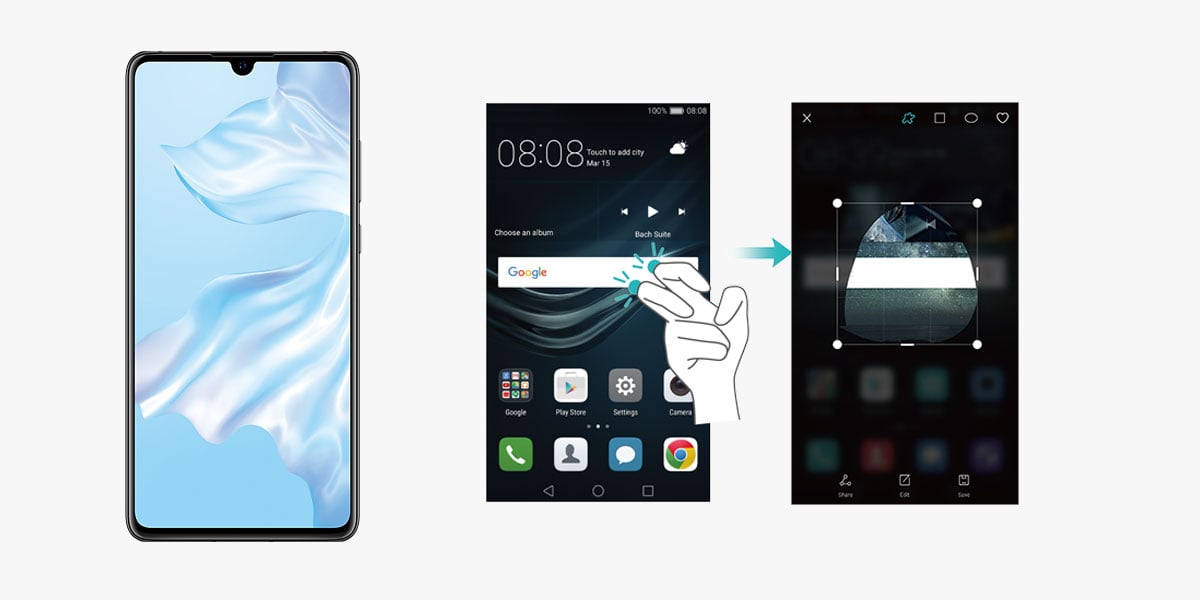
28 Feb How to screenshot on the Huawei P30
You’ve just got your shiny new phone and now you’re wondering how to screenshot on the Huawei P30 so you can save your favourite meme. Don’t worry, we’ve got you.
It’s actually super easy to screen shot and there are a few methods you can use. Knowing how to screenshot is a great skill on any phone you get. You’ll be able to share funny moments and save important information into your photo gallery.
Taking A Screenshot
This method is best used if all the information you want to screenshot fits into your display perfectly. You will be able to take a screenshot of the full screen which will save down to your photo gallery. There are 3 different ways of doing this so take your pick!
The first way to take a screenshot would be using the buttons on the side of your phone. Simply press and hold the power button and volume down button at the same time. A flash or shutter noise should show that the screenshot has been taken every time.
If the button method doesn’t work great for you, you could try the shortcut panel for a screenshot. All you need to do is swipe down from the top right corner of the display. A menu will appear, this is your shortcut menu. You’ll see an icon called screenshot. If you press this, a screenshot will be taken.
The last way you’re able to take this screenshot is using your knuckles. This is really as simple as using your knuckle to quickly double tap the screen.
Taking A Partial Screenshot
Learning how to take a screenshot on the Huawei P30 is so useful but knowing how to take a partial screenshot is essential. This acts as if you’re almost cropping a particular section of the screen you want to screenshot.
All you need to do is tap and hold the screen with your knuckle one time. Draw around the section of your screen you would like to capture but make sure you don’t pull your knuckle off the screen. You’ll have a box pop up around the section of the screen you drew around, here you can pull the box out to edit the screenshot. You can also edit the shape of the screenshot to a few fun shapes or keep it as your drawn lines. Once you’re happy with the screenshot, just click save at the bottom right of the screen.
Taking A Scrolling Screenshot
Using a scrolling screenshot is great if your information doesn’t fit into your whole display. A great example of this is when you’re wanting to send someone a message conversation or website information.
Make sure you’re at the top of the page you want to screenshot as the screenshot will go from top to bottom. If you start at the bottom of the page, you’ll get a regular screenshot. There’s not much you need to do now other than tap and hold the screen using your knuckle until you see a blue dot on the screen. Keeping your knuckle on the screen, draw an ‘S’. Your screen will automatically scroll to the bottom of the website and create a scrolling screenshot.
Super cool things to know, right! Knowing how to screenshot on the Huawei P30 will really help you out, a lot more than you realise.

