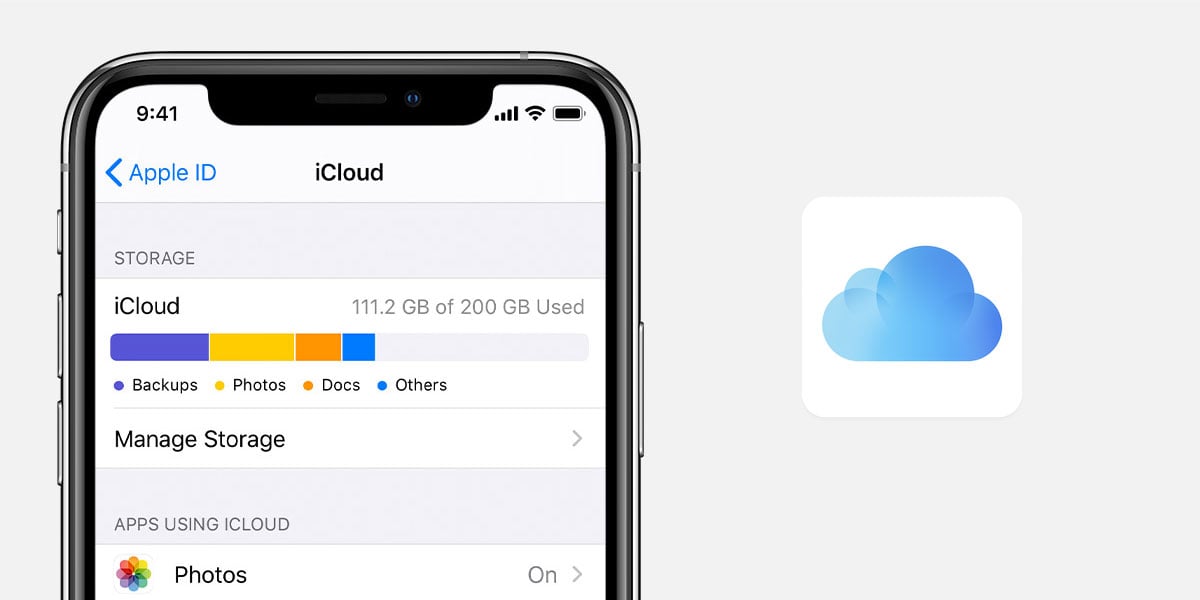
11 Nov How to remove iCloud from your device
Whenever you’re sending your iPhone elsewhere, for whatever reason, you need to know how to remove iCloud from your device to keep your data safe. There are so many different reasons as to why you need to remove iCloud from your device but the most important is that you don’t want your data getting into the wrong hands.
What is iCloud?
Every single iOS device will give you the chance to set up an iCloud account. This makes the iPhone run a lot smoother and even gives you more memory on your device for free. You can change a few settings to ensure that photos, files and even more data is automatically backed up to iCloud. When you get a new iPhone, you can just use your iCloud to transfer the data across, it takes seconds. Another huge perk of iCloud is it gives you the chance to set up Find My. This is a huge help if you were to lose your phone because you can sign into iCloud and wipe the phone or even block it.
Why should you remove this?
More than any other reason, you should remove iCloud to keep yourself safe. When you get a new phone, you may choose to pass it down to family or friends or maybe even trade your phone in. You’re going to want to remove everything so that there are no risks. Although you can probably trust your family and friends, you never know what they’re going to do with the phone. They may have the intention to use it for the next few days before getting a new phone or even using it until it runs into the ground. By removing your information and iCloud, you don’t have to worry about what they’re doing next.
A lot of people choose to make a bit of money off their devices and sell them. Whether this is to another company or on a second hand website, you never know who is going to have that phone next. If you leave your information on the phone, you’re giving them easy access to everything. Leaving iCloud on your device can also massively slow down a trade in order too. Companies can’t actually do anything with a phone if it still has iCloud on. You won’t get paid for your tech! Knowing how to remove iCloud from your device is going to speed up the process. If you do send it off to a trade in company with your iCloud still attached, they’ll end up sending it back or asking you to remove it remotely, which could drop the price!
How to remove iCloud from your device
Removing iCloud from your device could not be any easier. Before you do anything, you’re going to want to make sure that all your data is stored in a safe place. If you have iCloud back ups turned on, you’ll be good to skip over to the next step. If you don’t, you’ll need to back it up manually. This can be done by plugging your phone into a computer and opening iTunes. It will soon recognise your phone and open up available settings. Click Back Up and leave your phone to do it’s thing. This can take a few hours, depending on when you last backed up your phone. You’ll get a pop up on your computer when this is all done.
Now that you’ve managed to save all your information in a safe place, you can get to removing it from your device. The first thing you’re going to want to do is remove any debit or credit cards you have in Apple Pay. You can do this by going to Settings > Payment Cards and tapping on the card. Scroll to the bottom and select ‘Remove this card’. Do this to all of your cards. In your Settings, you’ll see your name right at the top. This is your iCloud account. Click here and tap Find My. Turn off Find My iPhone. Finally, you’re going to want to go back into your Apple ID and select Sign Out. You may be asked for your password.
One final thing you’ll want to do before sending your phone anywhere is factory reset it. You can do this by going to Settings > General > Reset and selecting ‘Reset All Settings’. This will ensure that all information left on the phone is removed and set back to how it arrived.
Removing iCloud remotely
Now, if you’ve already sent your phone off and have been asked to remove your iCloud, you’re going to have to do it remotely. Don’t worry though, it’s not that difficult. All you’re going to need is a computer and your iCloud login. Head to iCloud on the browser and just login. Click Find My and you should be able to see the device you need to remove. Click this and you’ll have a number of different options pop up. Just remove iCloud and Find My iPhone and you’ll be good to go!
Now that you know how to remove iCloud from your device, you’ll be able to keep yourself safe when getting rid of old phones. There’s nothing more important than keeping yourself safe, especially when it comes to online data.

