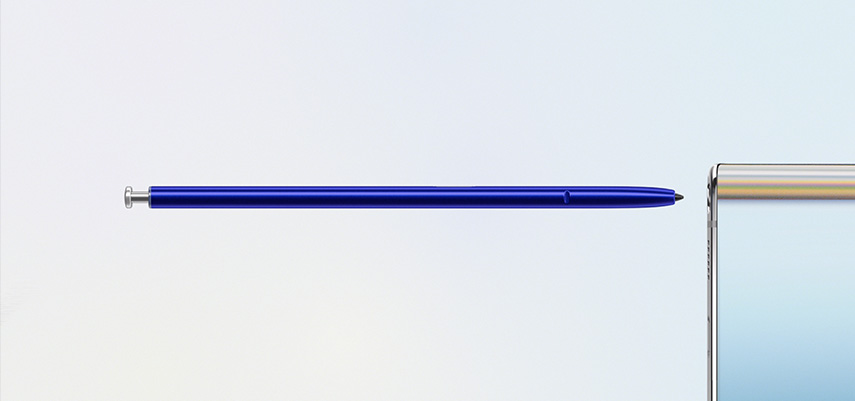
07 Aug Best Tips for getting the Most of the S Pen on your Samsung Galaxy Note 10
The best thing about the Samsung Galaxy Note 10’s are the inclusion of the S Pen. The S Pen is what makes the Note 10, so much more than an oversized S10. And there are a number of cool tricks you can do with the S Pen. We are here to tell you more.
App Actions
With the release of the latest Note, the S Pen has gotten a bluetooth upgrade and it runs Bluetooth LE inside it. This means that you can use the S Pen to interact with your phone without it even touching the screen. It has a button located about half way down, and a long press on this will launch an app. By default this launches the camera and then a second click will take a photo. Though you can customise this. Double clicking will switch between the front and rear camera, so it makes it even easier to take the best selfies. During video or audio playback the button pauses and resumes playback and a double click will skip the track. So you can do more than ever with the S Pen.
Unlock Your Phone
Yes you can use the S Pen to unlock your phone. This is thanks to the bluetooth enabled on the device. Now once the two are paired you are able to unlock your phone by just removing the S Pen from your phone. Obviously this is not as secure as using a PIN or fingerprint as anyone is able to unlock the phone just by grabbing the S Pen, but it does make it very convenient if that isn’t a problem for you.
Bixby Vision
This is a feature that is not easily accessed by default, but it can be added to the air menu, by simply clicking on the plus icon on that menu.
What Bixby Vision allows you to do is use it’s image recognition features to copy and paste text from anything you can see, so for example if you see a sign in a shop with a great quote on it, you can use Bixby Vision to copy and paste the text into Google and see who the quote was from. Or you could use the text to post to social media, or maybe even print your own sign. It can also be used to search for objects, so if you want to compare prices between a shop and your favourite online retailer you can do that with ease.
Live Message
One final little fun feature that is a recent addition is the ability to create live messages. For these you basically use the S Pen to draw or write a little animated message, and then the Note 10 will convert it into a handy gif so that you can send it to all your friends. This means that you can really up your message game, and get really creative with how you compose your messages.

