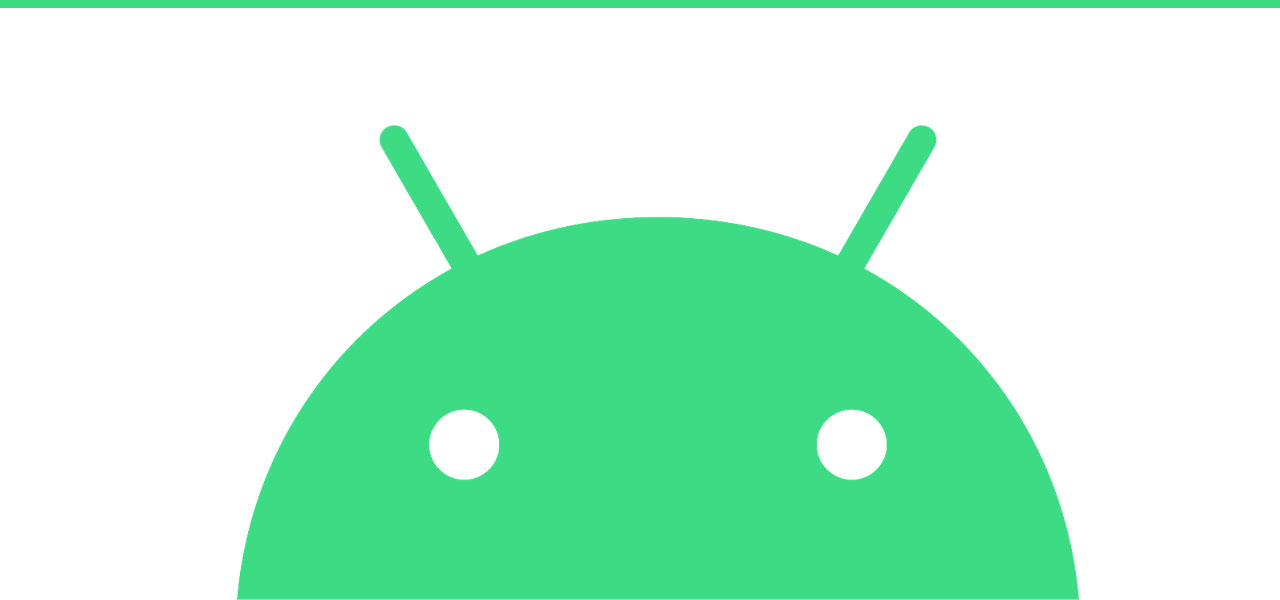
11 Nov 5 Things You Didn’t Know Your Android Could Do
Your new Android phone has arrived and you want to show off all the best bits to your friends so, here’s 5 things you didn’t know your android could do to impress your friends.
Dual Screen
A great feature on android phones is that you can run two apps, side-by-side, at the same time. If you’re one of those people that scroll through social media whilst texting friends, this is perfect for you.
To activate this option, tap the overview button on the phone and choose which apps you want to see. You can hold and drag the app’s title to the side of the display. Then, you will be able to choose another app to pop open as well.
Change Text and Image Size
Android phones will allow you to zoom in or out on most pages. Some apps may not support this so you will not be able to change this.
Save your squinting by opening your Settings > Display and select the Font Size option to change the size. If you need to enlarge an image, select the Display Size feature. These choices will allow you to amplify or shrink the information on the screen.
Change Specific Volume Settings
You may be thinking, ‘this is pretty pointless’. How many times have you been watching a video on your phone and getting notifications at the same time? Here’s how to stop that annoying ping interrupting you.
Tap the volume buttons on the side of your phone and a little box will appear to show which volume setting is being changed. There will be a small arrow on the side of this box, which expands to show multiple volume controls.
One-Handed Mode
Phones are getting bigger and bigger, which means they’re getting harder and harder to use with one hand. Android have come up with a simple solution to help solve this issue; one-handed mode.
First, you will need to open up the keyboard on your phone and hold the backslash (\) button. If you drag this up to the right-hand icon, you will have enabled one-handed mode. You can move the keyboard from side-to-side using the arrow.
Lock People Out of Certain Apps
We all know the fear of someone using our phone and being worried they will see something we don’t want them to see. Android understand this so much that they’ve released a feature that lets us lock the phone to a specific area until you put your lock code into it.
To activate this, all you need to do is go to Settings > Security and turn on Screen Pinning. Once this has been turned on, you can open the app your friend needs to use and click the overview button on the phone. A pin icon will show in the lower corner, this allows you to pin the app until your password is entered.
Have you got anymore Android tips we haven’t shared? Share them with us on Twitter!

